How To Search
How To Use Search Options
There are several ways in which you may search for documents on this site. Once you have initialized each search option, just follow the on screen instructions. The options are as follows:
Search By Name
The name lookup defaults to “Pure Alpha Search”, meaning the site will only look for the name as you entered it. The defaults also set the search to look for either grantor or grantee or both and both land records and financing statements. You may change these search options by clicking on the additional options.
1st Parameter – Enter the last name of an individual or a complete company name.
2nd Parameter – Enter the first name of an individual (a partial entry such as “al” will list any first name that begins with “al” / Al, Albert, Allen……)
You may search by regular view or expanded list view. The regular view will only give you a name listing to choose from. The expanded list view will show the recording date, book/page, document type, name and legal, therefore narrowing your search. You are also given the option to search within a date range and by document types.
Search By Book And Page / File #
This search is straight forward; enter the book and page number or the file number if the document is a UCC. This option will take you directly to the indexed information on a particular document.
Search By Subdivision / Lot
You may search for documents by the subdivision name, lot, block, section, map, group, parcel or district. Any or all of this information may be entered to look for a particular lot. This search will give you a names listing to choose from. Due to data conversions and programs that our office has used, older data may not be retrieved by using this option.
Search By Instrument Type
This option allows you to generate data grouped by instrument types. You can enter up to three different instrument codes and also limit the search by entering a date range. Each instrument type field has a pull down list to help identify the instrument type code. It is recommended that you use a date range due to the large number of hits this search could produce, although it is limited to the first 1000 hits.
Search By Instrument Number
This search option allows you to search by instrument number. You would have to know the instrument number and would not unless you had access to the recording information on a particular document. This option is mainly used by the employees of the Register’s office.
**Due to the fact that our data has been converted between three sets of software since 1998, the following two options may not give you the results you are looking for. We are striving each day to come up with ways to better utilize these options.
Search By Legal Description
This option allows the user to search by legal description. By entering a portion of the legal description (if known) this will create a listing of a documents.
Search By Address
To search by address enter the address information in the appropriate fields and execute search. This office added an address field to the indexing program in January 2003; therefore this search will only find recent recordings.
Browse Scanned Index Pages
This option is fairly new and it allows the user to look through the index books online. You use the online version the very same way you would use the books in the office. The books have been scanned in back to April of 1925, and we will soon be scanning available documents from 1969 through 1980.
Browse Back Scanned Plats
This option was added so that the users of this site could access plats that we have scanned but do not have an index data base. Plat books P9 through P17 are available for viewing by using this option. Choose your book and page number then submit query. This will take you directly to the image of the plat.